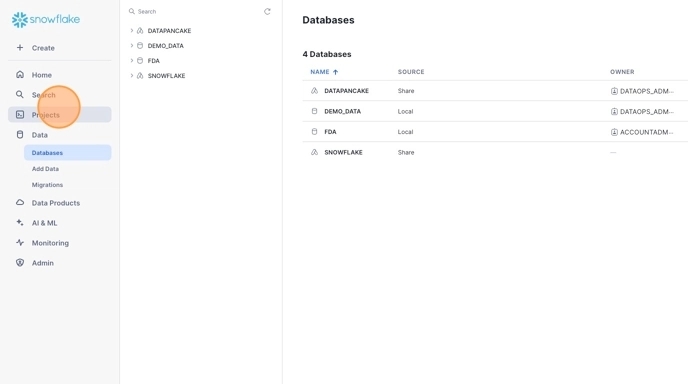How to Grant DataPancake Account & Cortex AI Privileges
Build a script to grant DataPancake Account & Cortex AI Privileges.
Last updated
Build a script to grant DataPancake Account & Cortex AI Privileges.
Last updated
The default is DATAPANCAKE
If you are ever re-running this script, you can uncheck this box to skip this step.
Ensure you have a role and warehouse selected to execute the worksheet
Use the blue dropdown arrow at the top right and click "Run All"